Thrifty Living is a "how-to"/sitcom hybrid about Mitch and how he gets by on less.
Wednesday, December 3, 2008
Monday, November 24, 2008
Sound and Motion: Non-linear process (repost)
Tuesday, November 18, 2008
Tuesday, November 11, 2008
Sound and Motion: Show Opener
I am choosing to do a show opener because I think it will fit into my existing portfolio nicely. I have a very editorial point of view with a lot of my pieces and feel like this is where I excel in the design world. Plus I really enjoy working with models and actors and this may be a chance to do so again.
Purpose
The purpose of this show would be to show tips and tricks for thrifty living (a wider reason for spaghetti intake). Therefore, the opener should reflect this and establish a visual identity for the show as well as how the actual show would be shot.
Context
The show would appear on channels that appeal to the college age as well as could receive only at most, mid level recognition. Therefore, it would probably be on MTV2 or MTVU.
Audience
My audience is young adults 18 to 25 that are either in college or without job security yet. They would be watching this in order to receive advice on how to get by on the least amount of bucks.
Purpose
The purpose of this show would be to show tips and tricks for thrifty living (a wider reason for spaghetti intake). Therefore, the opener should reflect this and establish a visual identity for the show as well as how the actual show would be shot.
Context
The show would appear on channels that appeal to the college age as well as could receive only at most, mid level recognition. Therefore, it would probably be on MTV2 or MTVU.
Audience
My audience is young adults 18 to 25 that are either in college or without job security yet. They would be watching this in order to receive advice on how to get by on the least amount of bucks.
Friday, November 7, 2008
Wednesday, October 15, 2008
sound and motion: REALLY COOL TRICK!!!
How to turn your head phones into a microphone.
1) plug your headphones into your input jack.
2) system preferences > sound > input
3) select 'line in'
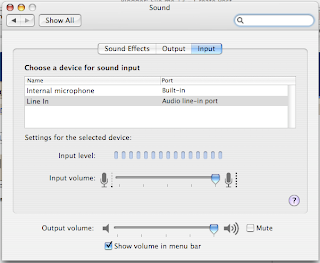
4) in audacity go to preferences > audio i/o
5) in recording section choose the device drop-down > core audio; built-in input
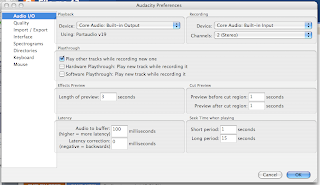
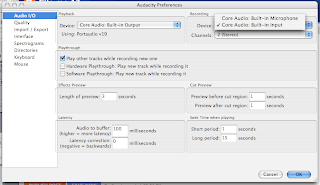
6) speak in to your new microphone
1) plug your headphones into your input jack.
2) system preferences > sound > input
3) select 'line in'
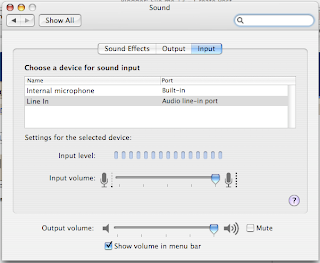
4) in audacity go to preferences > audio i/o
5) in recording section choose the device drop-down > core audio; built-in input
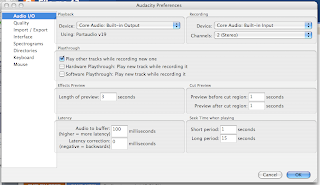
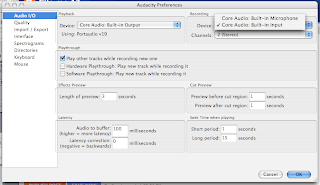
6) speak in to your new microphone
Subscribe to:
Comments (Atom)



























































